We use cookies to compile information about how our website is used and to improve the experience of our website visitors.
You can review and update your cookie setting by clicking "Manage cookies preferences". For more information about the cookies we use, please read our
Cookies and Electronic Marketing Policy.

Your College new sign in: FAQs
Your updated COLPass
Q: Is my current COLPass the same as my student ID/number?
Yes.
Q: What will my updated COLPass be?
From 20 May 2022, you will need to add the @collaw.ac.nz domain name to the end of your current COLPass.
For example, if your COLPass is currently Z123456, you would use Z123456@collaw.ac.nz
Password recovery set up
Q: How do I set my password recovery method?
- Visit Microsoft’s self-service password reset page (you will be automatically taken to this page the first time you sign in after 20 May)
- Sign in using your current password and your updated COLPass with the added domain name
- Select ‘Yes’ to the ‘Stay signed in?’ prompt
- Select ‘Next’ on the ‘More information required’ page
- On the ‘Keep your account secure’ page you can install the Microsoft Authenticator app OR click ‘I want to set up a different method’ in the bottom left of the screen. (This will allow you to recover your password via phone or email.)
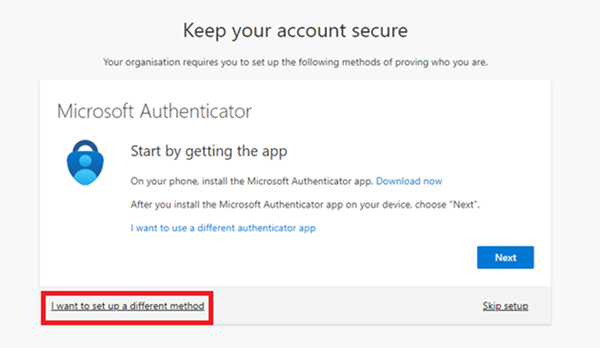
(Note: You only need to confirm one of the three – phone/email/app – recovery methods.)
- If you select phone, you can have the confirmation code shared with you via text message OR a phone call. Follow the prompts and then enter the six-digit code you receive on the page.
- If you select email, you will have the confirmation code sent to your email address. Follow the prompts and then enter the six-digit code you receive on the page.
- If you select authenticator app (the default method), you will be asked to install the Microsoft Authenticator app on your phone. Follow the prompts and scan the QR code on the page with the app to connect your account. Then enter the six-digit code you receive on the page.
Q: Do I need to confirm multiple methods?
No. Please select just one – phone, email OR app.
While the authenticator app is Microsoft’s default method, click ‘I want to set up a different method’ in the bottom left of the screen to choose phone or email.
Q: Do I need to download the Microsoft Authenticator app on my phone?
No. You can select phone or email if you do not want to download the app.
Q: Do I need to do this each time I sign in?
No. This is a once-off process to set your password recovery method. You will not need to complete this the next time you sign in.
Q: Is this multifactor authentication?
No. Confirming this process will secure your password recovery method and allow you to reset your password should you forget it.
General
Q: Why is this change happening?
We’re upgrading our sign-in system to give you stronger security and an improved password recovery experience.
This change will also allow us to integrate other services in the future – which can all be accessed with your updated COLPass.
Q: Is my password changing?
No. Please continue to use your existing password.
Q: How will I be able to reset my password?
- From 20 May, visit the new password reset page. Or from the COLPass sign-in screen, select ‘Can’t access your account?’ and choose the ‘Work or school account’ option.
- Enter your updated COLPass ID (e.g. (e.g. Z123456@collaw.ac.nz) and confirm the CAPTCHA code.
- Select a password recovery option.
Q: Will the way I access Canvas change?
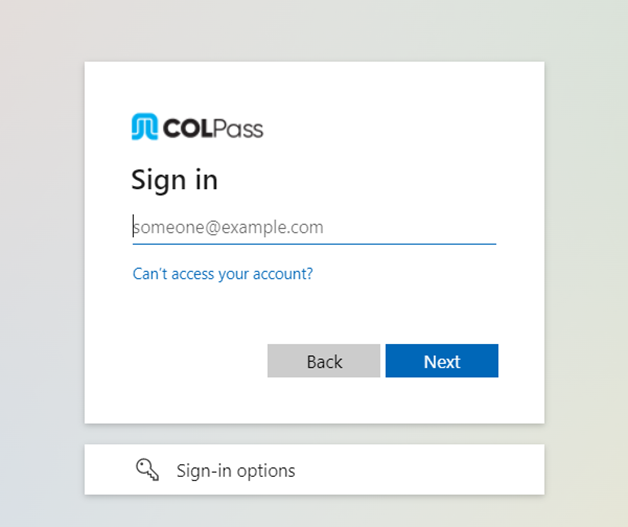
Q: Will I have a new College email address?
No. The updated format is simply your COLPass with an added domain name. It is unrelated to your email address.
Q: Does this mean I, as a student, can access Microsoft Office software?
No. The updated sign-in process does not provide access to Microsoft Office for students.
Q: Why am I seeing old sign-in screens?
Over the coming months, we will complete the transition and you will no longer see the old sign-in screen.
 |
 |
Q: Who can I contact for help?
Please email itsupport@collaw.ac.nz
Or call 0800 447 457
Q: Will my course content or progress change?
No.
